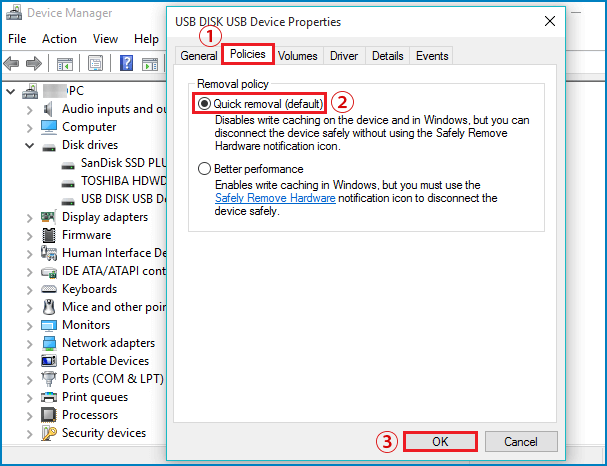Using Regedit navigate to
Computer\HKEY_CURRENT_USER\Software\Policies\Microsoft\Windows\
Click on Windows and add new key called Explorer
Computer\HKEY_CURRENT_USER\Software\Policies\Microsoft\Windows\Explorer
Click on Explorer and add 32-bit DWORD DisableSearchBoxSuggestions = 1
Restart