In order to safely remove USB in Windows you can enable the Quick Removal feature in Device Manager
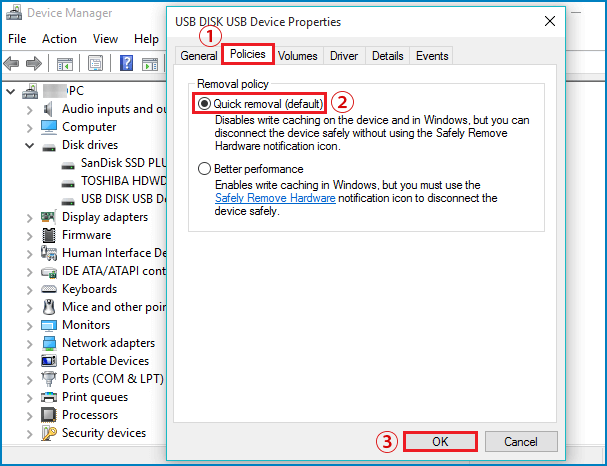
- For example in Windows 10 right-click the Start button (Windows Logo) and select Device Manager.
- Double-click Disk drives to expand it to see list of disk drives including your currently usb drive
- Right-click the usb drive and select Properties
- Click Policies tab and select “Quick removal (default)” radio button to enable it and click OK to save changes
This disables write caching to allow it to be remove without having to use “Safely Remove Hardware”
